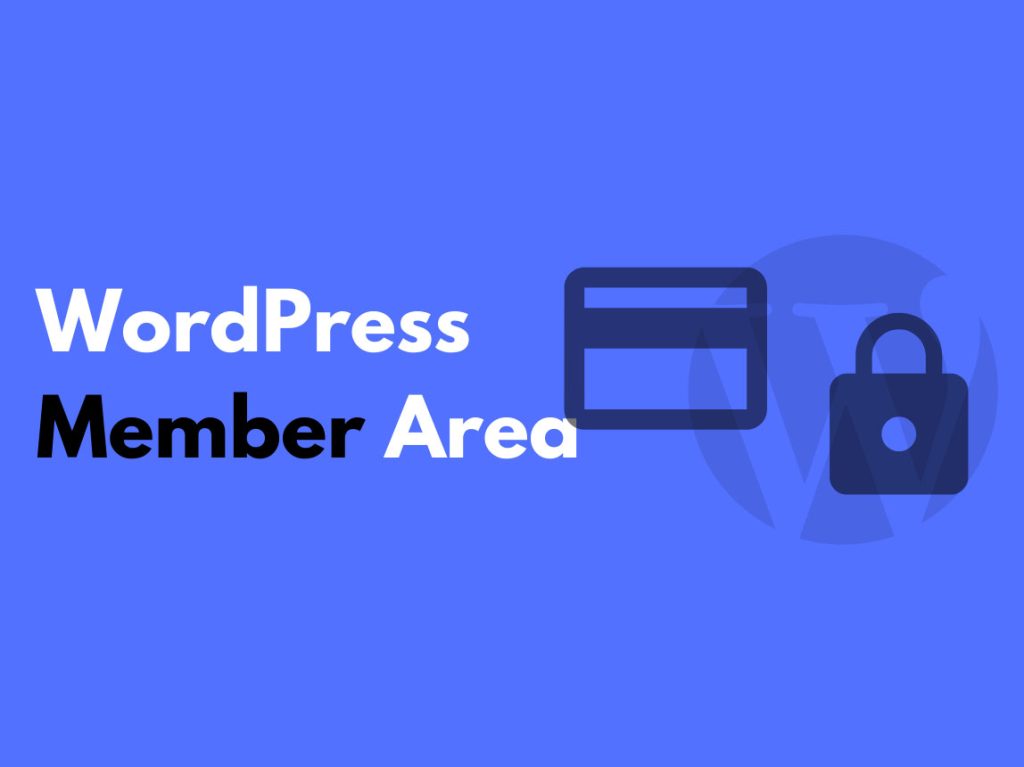The content discusses user permissions and member management in WordPress blogs. It explains how to create and manage members, including creating new members with specific roles, managing existing members, and allowing members to edit their personal profiles. It also mentions the need for plugins for more detailed management features on multi-functional websites. Overall, the process of creating and managing members in WordPress is simple and easy to use, but additional plugins may be required for websites with special functions.
Hello friends!
If you are running a WordPress blog, you may need more people to write and edit posts. In that case, you need to get familiar with user permissions in WordPress.
Member management in WordPress involves those who participate in website administration, customers, and readers. By default, WordPress groups them all together and manages them in one place. In this article, let’s learn about how to create and manage members in WordPress.
Create new member
To create a new member, go to the menu: Member > Add new. Then fill in the following information:
- User name: the ID used to log in for new members.
- Email: Member email address.
- Password: create your own or enter a password.
- Send notice to members: Account details will be sent to the email used to register for membership.
- Role: What will be the role of the new member on the website? Choose the appropriate role based on their responsibilities.
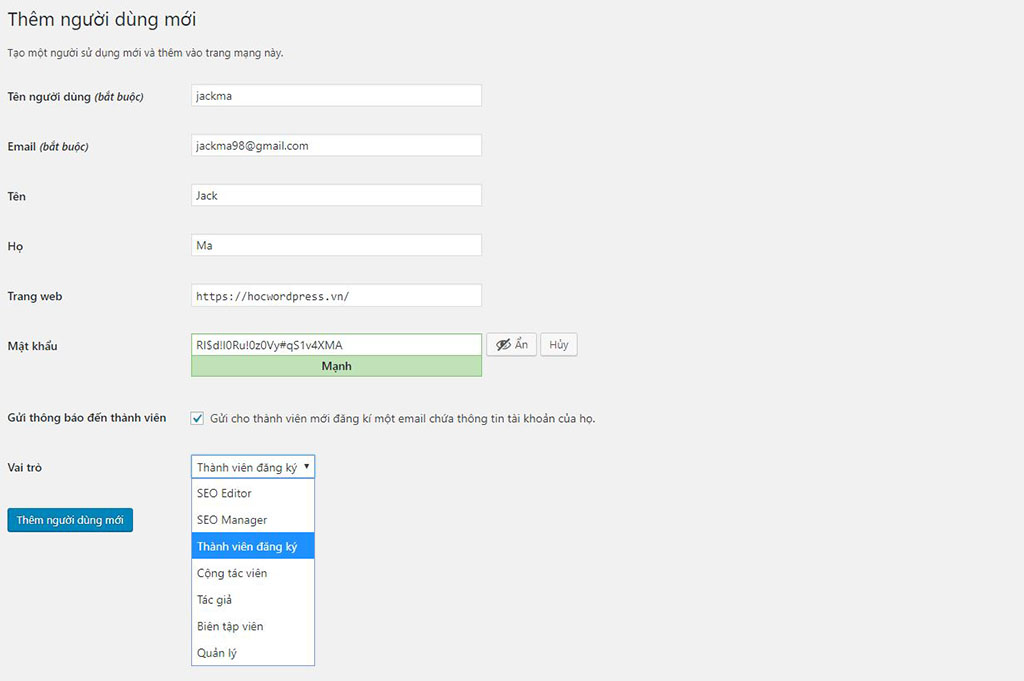
Manage member
After creating a new member, go to the member management menu. You will see a list of members on the website. For website administrators, you can create accounts for them. Depending on the purpose of the website, such as a sales website or an online learning website, you can allow people to register for membership themselves. In this case, you need to create registration pages and manage profiles outside the home page for them to use, ensuring the safety of the administration page. You can use code or a plugin for this purpose. Some useful plugins have registration pages and account management included, like the WooCommerce sales plugin.
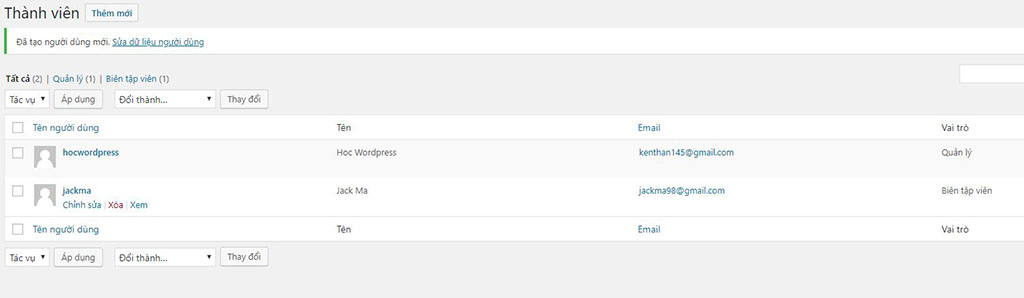
Personal Profile Management
Each member can log in to the admin page and edit their personal profile by going to the Profile menu. Here, they can:
- Change the color scheme for the admin page.
- Change their first name.
- Choose a display name (showing the author’s name in posts).
- Add a biography and avatar.
- Change their password.
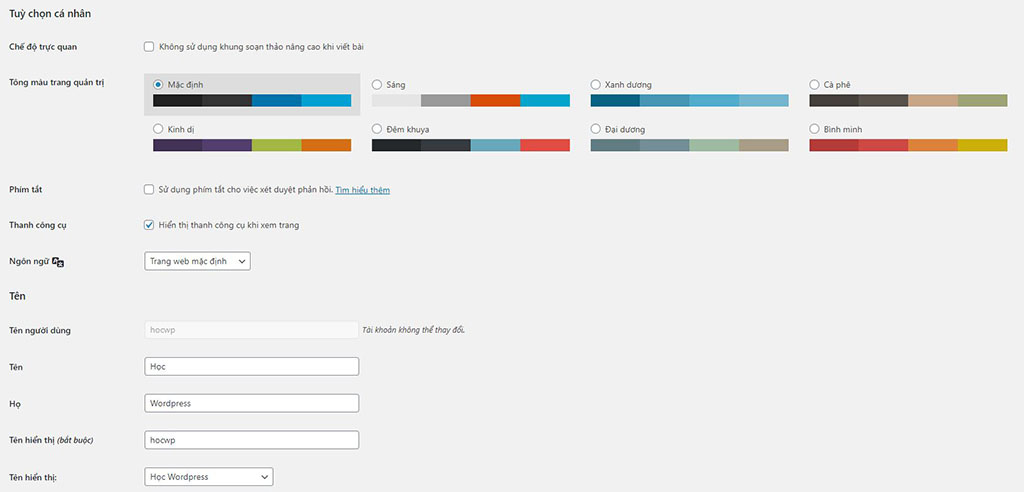
Summary
Creating and managing members in WordPress is quite simple and easy to use. However, for multi-functional websites or websites with special functions like online training websites, more detailed management features are needed. Clearer division of authority for each group of members is essential. In such cases, plugins can support user management, or you can write your own based on your specific needs.
Rate this article: 4.7 (3 votes)