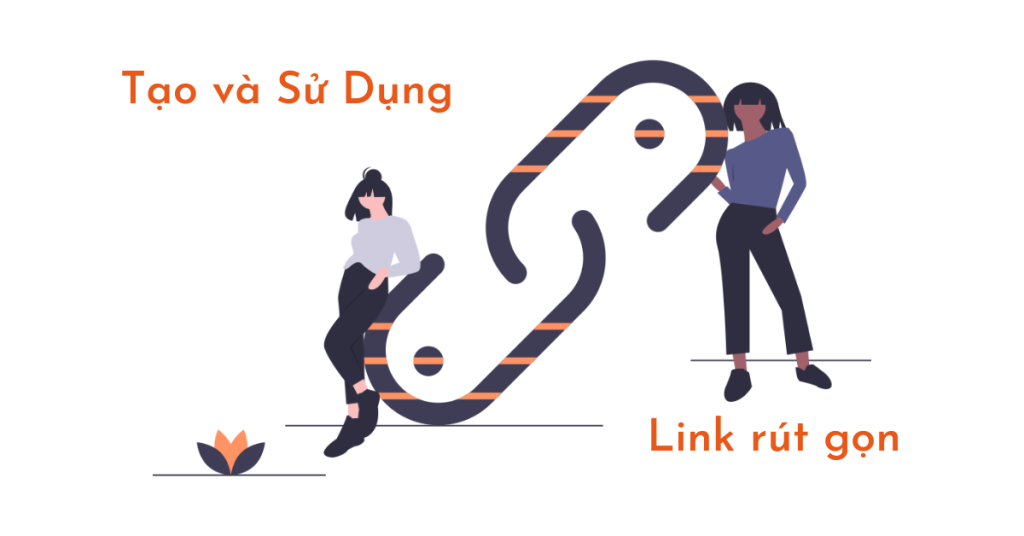Shortened URLs are beneficial for improving SEO scores and increasing user engagement by making links more appealing and easy to share on social media platforms. WordPress link shortening solutions help in creating meaningful shortened URLs while maintaining the essence of the content. By shortening links, users can enhance social sharing capabilities, mask affiliate links, and improve SEO by including relevant keywords. There are two methods for creating and using shortened links in WordPress: manually through custom code in the functions.php file or using plugins like Code Snippets and Pretty Links. Pretty Links plugin offers additional features like tracking link statistics.
URLs help improve SEO scores and entice users to click on your content. Links that are too long cause visitors to leave, while links that are too short are not compelling enough to click on.
That’s where WordPress link shortening solutions come in handy. You can shorten your site URLs while still making them meaningful. Today’s article will focus on the benefits of WordPress link shortening as well as two methods for creating a link for your site’s content.
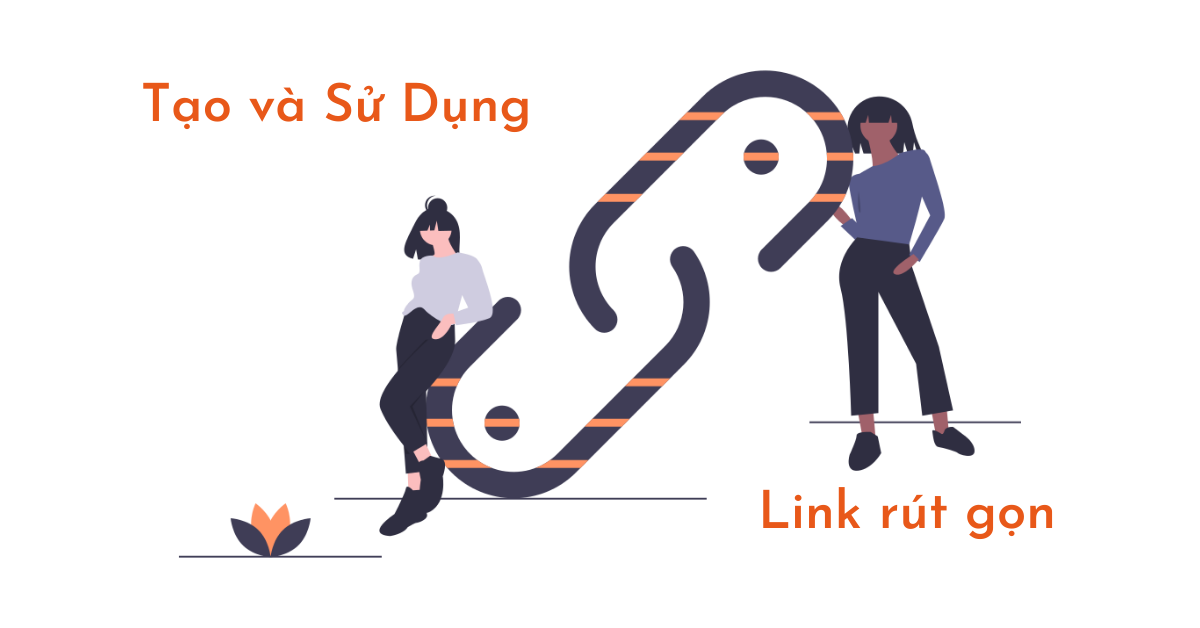
Why create and use shortened links?
Enhance social sharing capabilities
Social platforms like Facebook or Twitter limit the number of characters you can use per post. If you write a long status, it will hide most of your share. That’s why you need to shorten your URL to make more space for more useful content.
Shortened links also improve user experience and encourage them to share your posts easily. They can send your link to others via email, Facebook messages, and text messages. This quickly brings new visitors to your website.
Mask Affiliate Links
Affiliate marketing has become an effective strategy to increase sales. While most affiliate plugins allow members to customize their links, some others do not offer this functionality.
As a result, your affiliate links will be endless and full of tracking parameters, which may discourage users from clicking on your link and purchasing the product.
Improve SEO
WordPress, by default, uses your page/post title as its URL. Your title can include the article and anchor words. However, it would be pointless to have them in the page address. Instead, you should leave space for keywords.
Shortening links makes it easy to remove unnecessary words and include multiple relevant keywords in the same link. Additionally, you can prevent Google from truncating characters from your overly long URLs. As a result, visitors can see the entire link and click on it.
1 How to create and use shortened links manually
You can add a shortened link button to the classic WordPress editor using custom code. There are two different ways you can achieve this, either add the code to your child theme’s functions.php file or place the code using the Code Snippets plugin.
I can try both ways so you can choose one according to your technique. First, copy this code:
To add it to your functions.php file, you need to go to Appearance → Theme Editor in your dashboard. Now find the functions.php file in Theme Files.
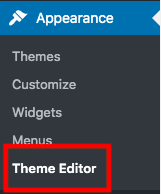
Enter the above code into the file and save your changes. You can open and edit one of your posts to check if the shortened link button has been added to it.
If you are afraid that touching the functions.php file might affect your site performance, use the Code Snippets plugin. Here is how to get started with it.
Go Plugin → Add News in your WordPress admin dashboard.
Enter ‘code’ in the keyword box.
Install and activate the plugin. Now it adds a section Snippets new to your admin menu.
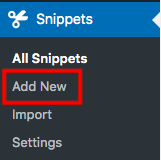
Provide a code snippet title and paste the code above.
Click ‘Activate’
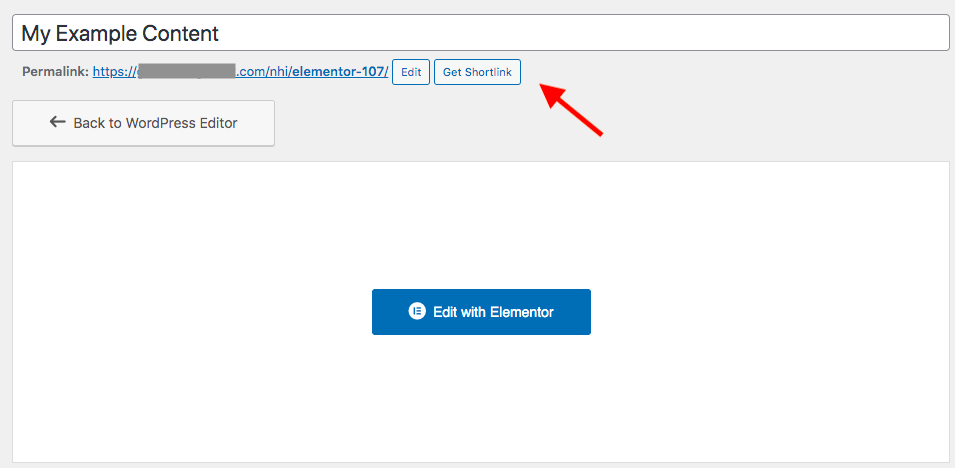
2 Shorten WordPress links with Pretty Links plugin
With over 300K websites using it, Pretty Links is one of the most popular solutions. On top of that, it gives you a statistical report on link clicks, browser clicks, and geography.
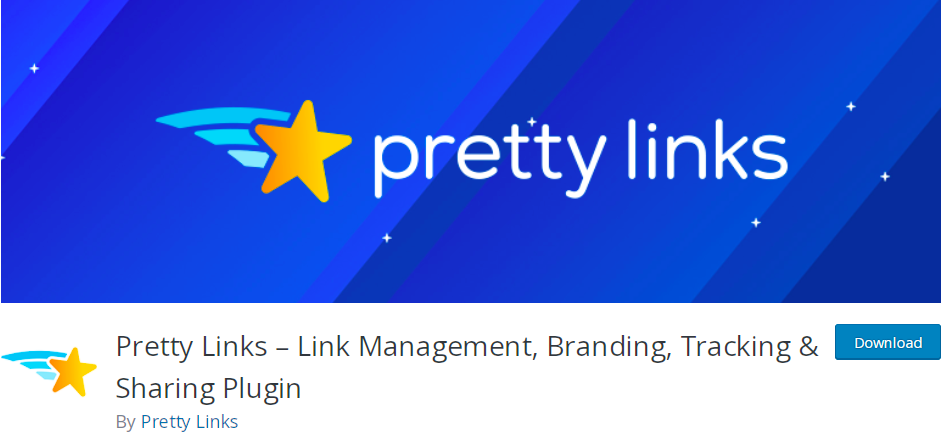
Installing the Pretty Links plugin will follow the same steps as Code Snippets. Once activated, you should be directed to the Add Links in section Pretty Links.
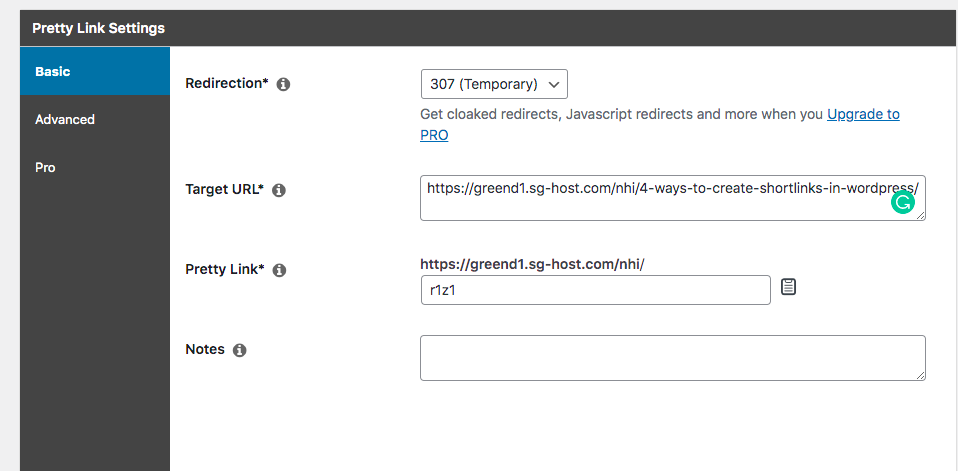
When you enter your page’s link into the Target URL box, the plugin will automatically create a new shortened link in the Pretty Links box. Click the icon next to the box to copy the link to your clipboard. Consider writing a description for your link in the Notes section.
You can use this shortened link on any social platform to share your content with others. The plugin will also track the links and keep all the statistics. However, this feature is only available in the Pro version.
Epilogue
I hope with these 2 ways you can easily create shortened links.
If you find it interesting, you can follow the basic WordPress section to learn more new knowledge.
Follow fanpage to receive the latest articles: Hocwordpress Group