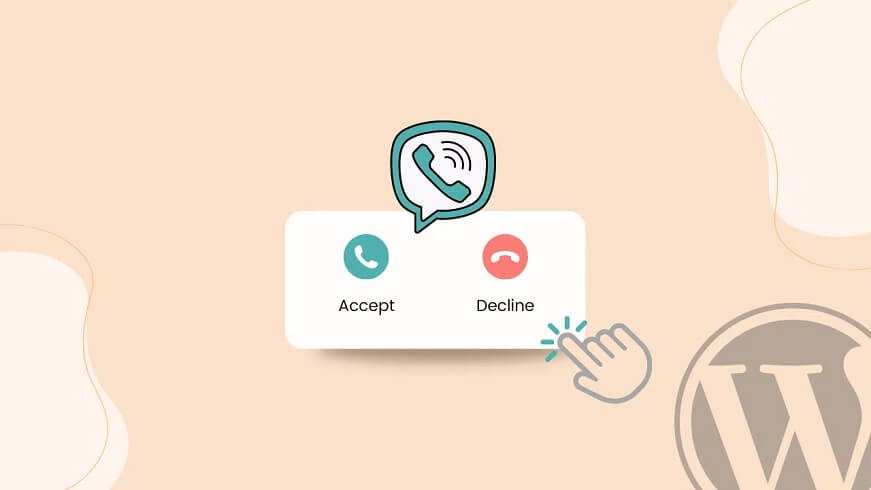Adding a call button to your WordPress site can make it easier for users to contact you, especially with the increasing use of smartphones. There are multiple methods to insert a call button, such as using plugins like Call Now Button or WP Call Button. These plugins allow for easy customization of the button appearance and placement on your site. Additionally, you can manually insert a call button by adding HTML code or using a WordPress widget. By tracking button clicks with Google Analytics, you can optimize your site for generating leads and growing your business.
Adding a call button to your WordPress website can enhance user experience, making it easier for visitors to contact you. If you’re a business owner, having a contact form is essential, but some users prefer immediate communication. As mobile traffic grows, a click-to-call button becomes vital for quick interactions.
To insert a call button on WordPress, you can use plugins like "Call Now Button" or "WP Call Button". Let’s dive into the steps to set up these plugins:
Method 1: Using Call Now Button Plugin
- Install and activate the Call Now Button plugin.
- Navigate to the plugin settings in the WordPress dashboard.
- Configure the button type, phone number, and text.
- Set button color, icon color, and display position.
- Save changes to activate the call button.
Method 2: Using WP Call Button Plugin
- Install and activate the WP Call Button plugin.
- Go to Settings > WP Call Button to set up.
- Customize the button’s appearance, position, and visibility.
- Save changes to finalize the configuration.
Both plugins provide easy ways to add a call button on your WordPress site, enhancing user engagement. You can also monitor call button performance using Google Analytics with MonsterInsights integration.
Method 3: Adding a Call Button to the WordPress Menu
An alternative method involves adding a call button directly to the menu. Follow these steps:
- Go to the WordPress Dashboard and access the Menu settings.
- Add a custom link with the format "tel:your_phone_number".
- Enter the button text and save changes to include it in the menu.
Method 4: Manually Adding a Call Button in WordPress
For manual customization, you can use HTML to add a click-to-call link with an image or icon. Upload the image, copy its URL, and insert it with the tel protocol in your content.
In conclusion, incorporating a call button plugin or manually adding a call button can improve user interaction on your WordPress site, leading to better communication with your audience. Explore these methods to implement a call button that suits your website needs effectively.