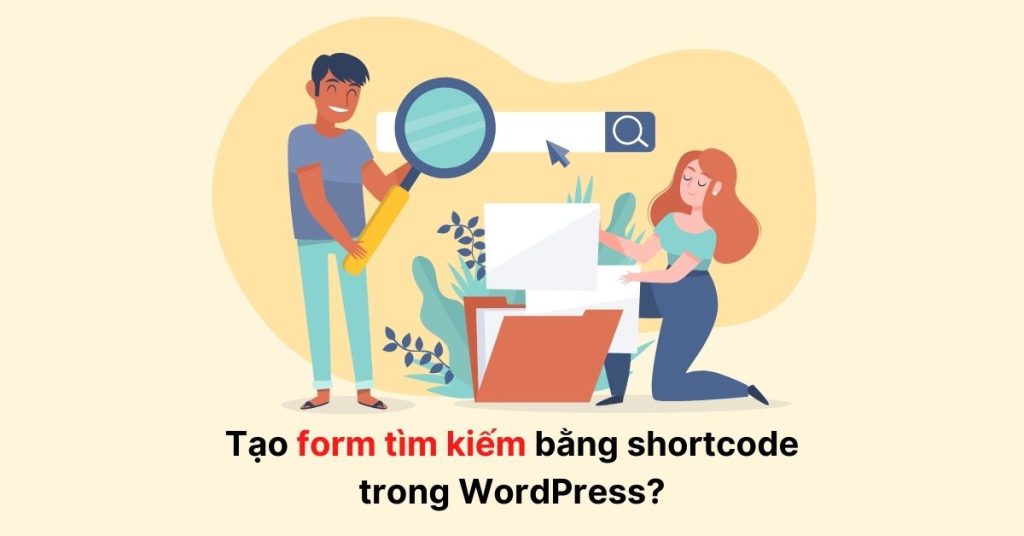Adding a search form to your website can help users find more content and stay on your site longer. This guide explains how to create a search form using shortcode in WordPress. By adding a search form, users who enjoy one blog post are more likely to read more, reducing bounce rates. The tutorial provides code to add a basic search form and customize it further with placeholders and CSS. Sharing the article and following the Fanpage for more WordPress tips is encouraged. This step-by-step guide aims to help website owners easily add search forms to their websites.
Are you looking to improve user engagement on your website by adding a search form to your posts and pages? It’s a smart move to help users discover more of your content and reduce bounce rates. In this article, I’ll walk you through creating a search form using shortcode in WordPress.
Why Add a Search Form to Your Website?
When a reader enjoys one blog post, they often want to find more to read. By including a search form on your site, you make it easier for them to explore your content further. This not only enhances the user experience but also helps with page load times and reducing bounce rates.
Creating a Search Form with Shortcode
To start, open the functions.php file of your active theme and insert the following code:
add_shortcode('wpbsearch', 'get_search_form');Next, simply insert the shortcode [wpbsearch] into your desired post or page to display the search form. If you prefer a custom search form, use the following code snippet:
function wpbsearchform( $form ) {
$form = '';
return $form;
}
add_shortcode('wpbsearch', 'wpbsearchform');Feel free to modify the placeholder text in the input field or customize the submit button label using this method. Additionally, CSS can be used to tailor the visual appearance of the search form to your liking.
In Conclusion
I hope this tutorial has equipped you with the knowledge to effortlessly add a search form using shortcode in WordPress. If you found this article helpful and time-saving, consider sharing it. For more WordPress tips and updates, explore other articles and follow our Fanpage.
Enjoy enhancing user experience on your website with a user-friendly search form!