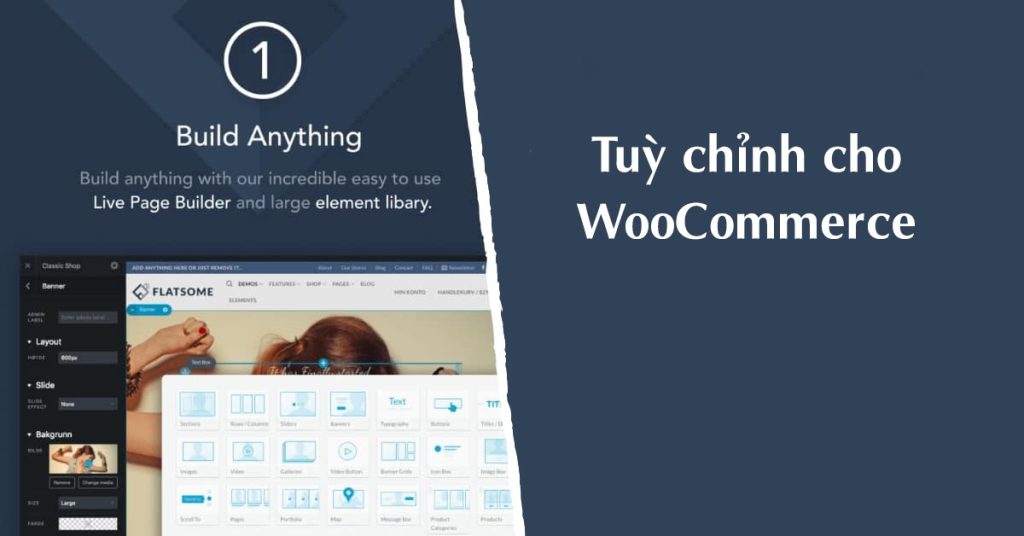The final article in the series “Making a sales website with Flatsome” will focus on customizing a WooCommerce theme. Flatsome supports WooCommerce and offers integrated customization options for product display, payment, shopping cart, and more. Steps to customize include editing store announcements, product category pages, product pages, account pages, payment icons, product images, checkout pages, and cart displays. Flatsome allows for easy customization of the website’s appearance and functionality, making it a popular choice for sales websites. By learning how to customize Flatsome, users can effectively customize other interfaces as well.
In the final installment of the series Making a sales website with Flatsome, we will delve into Customization for WooCommerce. Flatsome, being a WooCommerce-supported interface, seamlessly integrates with this popular sales plugin.
Customizing the WooCommerce Interface
Customization includes tweaking components like the product category page, product page, account page, shopping cart, and payment page.
Step 1: Edit store announcement to showcase promotional messages or new store activities.
Step 2: Customize the Product Category page by selecting layout options and list styles.
Step 3: Personalize the display of the product page by choosing layouts and headers.
Step 4: Tailor your account page with background images and greetings.
Step 5: Customize Payment Icons to inform customers about payment options.
Step 6: Edit product images for size and cropping.
Step 7: Personalize the checkout page layout and hide unnecessary fields.
Step 8: Customize the cart display for an optimal checkout experience.
Conclusion
By mastering the customization features of Flatsome, you can effortlessly create a visually appealing, highly customizable, and lightweight sales website. Explore the possibilities with Flatsome and unleash your creativity on other interfaces.