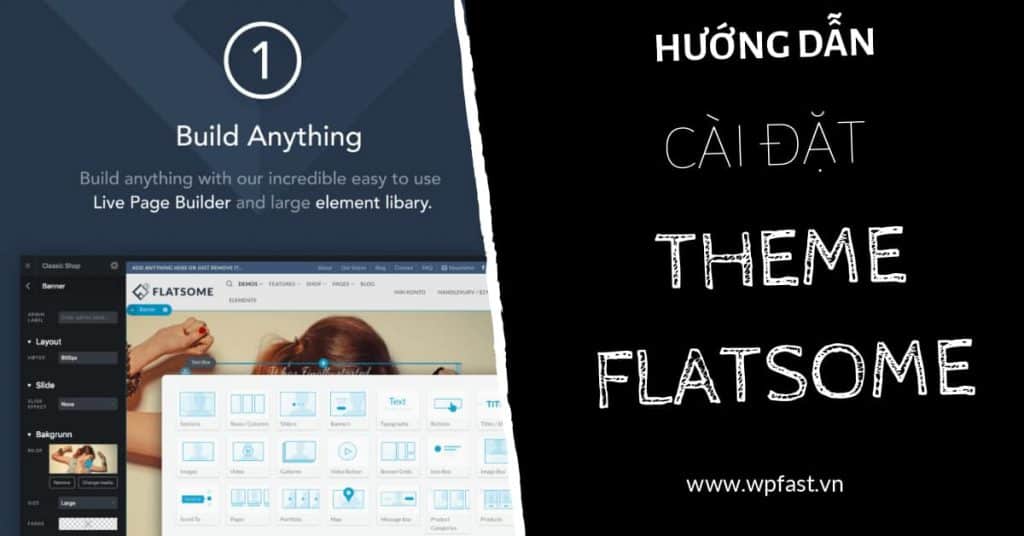Flatsome is a popular theme used for building sales websites, with many customization options. To install Flatsome, follow these steps: Go to Appearance, Add new, Upload file, Install, Activate, Let’s go, Skip, Create and Use Child Theme, Continue, Skip, Install Demo Content (optional), Upload Logo (optional), Agree and Continue. This will update the theme to the latest version. After completing the installation process, return to the WordPress dashboard. Stay tuned for further articles on customizing Flatsome to create a complete sales website.
Flatsome is a versatile theme known for its e-commerce capabilities. If you’re looking to set up a professional website in no time, Flatsome might just be your go-to choice. So, let’s dive into the steps to install the Flatsome Theme hassle-free.
Steps to install Flatsome Theme:
-
Step 1: Navigate to Appearance => Add new.
-
Step 2: Click on upload interface => Select File => Hit Install.
-
Step 3: Tap on Activate to activate the theme.
-
Step 4: Proceed by clicking Let’s go.
-
Step 5: Opt for Skip this step if you’re only updating the theme.
-
Step 6: Create and Use a Child Theme for further customization.
-
Step 7: Click on tiếp tục to continue.
-
Step 8: Select Skip this step to move on.
-
Step 9: Make a choice between options available, including installing Demo content.
-
Step 10: Either upload a new Logo or simply Skip this step.
- Step 11: Finally, hit Agree and Continue to wrap up the installation process.
By following these simple steps, you’ll successfully install the Flatsome Theme. Stay tuned for our next article where we’ll guide you through customizing and building a complete sales website!