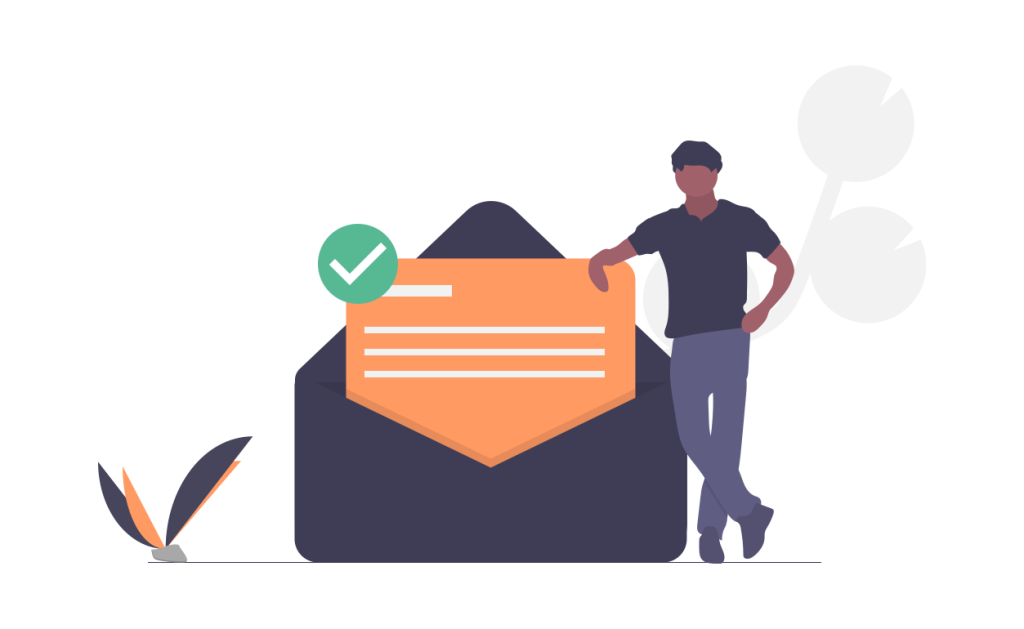This article explains three methods to change the WordPress Admin email. The first method involves accessing the wp-admin/options.php path and updating the admin_email item. The second method requires installing and activating the “Change Admin Email” plugin. The third method involves changing the email address in phpMyAdmin. After changing the email, a confirmation email will be sent to the new address. The article provides detailed instructions for each method and advises uninstalling the plugin after changing the email. The author encourages sharing the information with friends and following their WordPress resources for more knowledge.
When you decide to change the WordPress Admin email, you’ll receive a notification saying, "If you change it, we will send a confirmation email to the new email address…". It’s a simple process, and I’m here to guide you through it.
Method 1: Using WordPress wp-admin/options.php path
The first method involves visiting the link http://yourwebsite/wp-admin/options.php and locating the item admin_email. Input the new email address, save the changes, and you’re all set.
After following these steps, the request to change the WordPress Admin email will be completed, and you will receive a confirmation email stating, "Your new email has been updated."
Method 2: Using the "Change Admin Email" Plugin
For a more convenient approach, you can use the free "Change Admin Email" plugin available here. Install and activate the plugin, navigate to Settings > General, update the email address, and save. Once the email is changed, you can uninstall the plugin.
Method 3: Change WordPress Admin Email in phpMyAdmin
If you prefer a more technical method, you can change the WordPress Admin email through phpMyAdmin. This process involves accessing your web hosting account, opening cPanel, locating phpMyAdmin, editing the wp_option table, finding admin_email, editing it with the new email address, and saving the changes.
Epilogue
We are thrilled to assist you in navigating the world of WordPress. If you found this guide helpful, feel free to share it with your friends and colleagues. For more informative content, follow our fan page on Hocwordpress Group.
Don’t forget to rate this article and let us know your thoughts! 💬