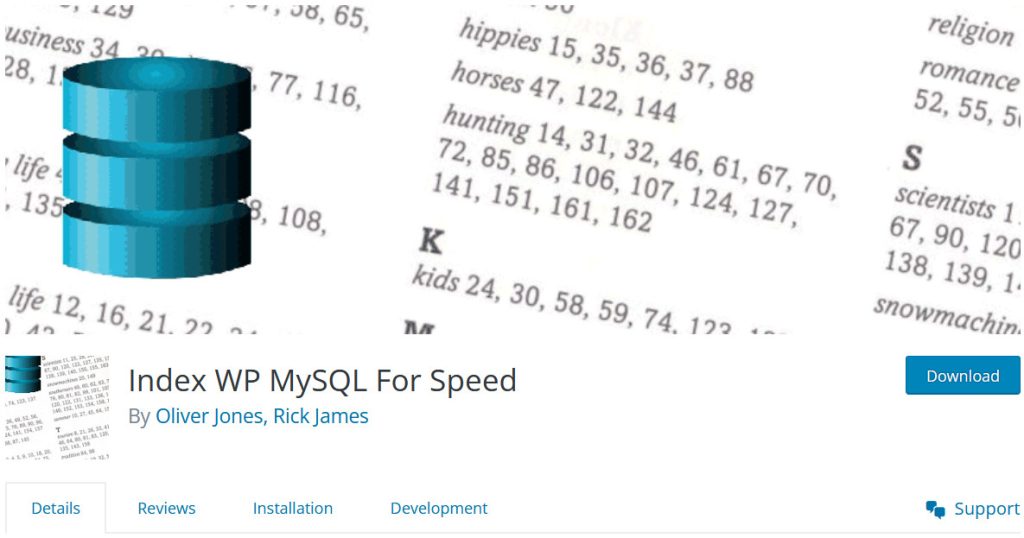This article discusses the importance of indexing WordPress MySQL to speed up database queries, especially for websites with large databases. It provides step-by-step instructions on how to index WordPress MySQL using a plugin called Index WP MySQL For Speed, including backing up the database, adding high-performance keys, and checking the results. It also offers important tips, such as switching storage technology to InnoDB and avoiding plugins that feature search and replace data. Overall, indexing WordPress MySQL can greatly improve website performance for sites with thousands of articles, products, or users, but may not have a noticeable effect on smaller websites.
If you have a WordPress website with a large database full of articles, products, and users, you might want to consider indexing WordPress MySQL. This process can help organize your data better, making it easier to search and improving response speed.
When should you index WordPress MySQL?
Indexing should be done on websites with large databases, featuring thousands of articles, products, and users. While you can apply it to small websites, the impact may not be as noticeable or even present.
Some important notes before proceeding
- Backup your database: It’s always a good idea to make a backup before making any changes to prevent any potential issues.
- Switch storage technology: Change tables from MyISAM to InnoDB for improved performance.
- Index each table: If your tables are large, index them one at a time to avoid timeouts.
- Plugin usage caution: Avoid using plugins that search and replace data after indexing to prevent errors.
- Plugin removal: You can remove the plugin after indexing, and the results will still be retained.
Instructions for Indexing WordPress MySQL
- Install and activate the Index WP MySQL For Speed plugin.
- Access Tools => Index MySQL and select the tables to index.
- Tick the I have made a backup box.
- Click Add Keys Now to start the indexing process.
- Upon completion, you will receive a notification.
- If asked to Convert Keys for a specific table, do so.
- Check the website’s processing speed post-indexing to gauge improvement.
- To remove the index and restore defaults, click Revert Keys Now.
It’s a simple process that can enhance your website’s performance. Have you tried indexing WordPress MySQL before? Share your thoughts in the comments!