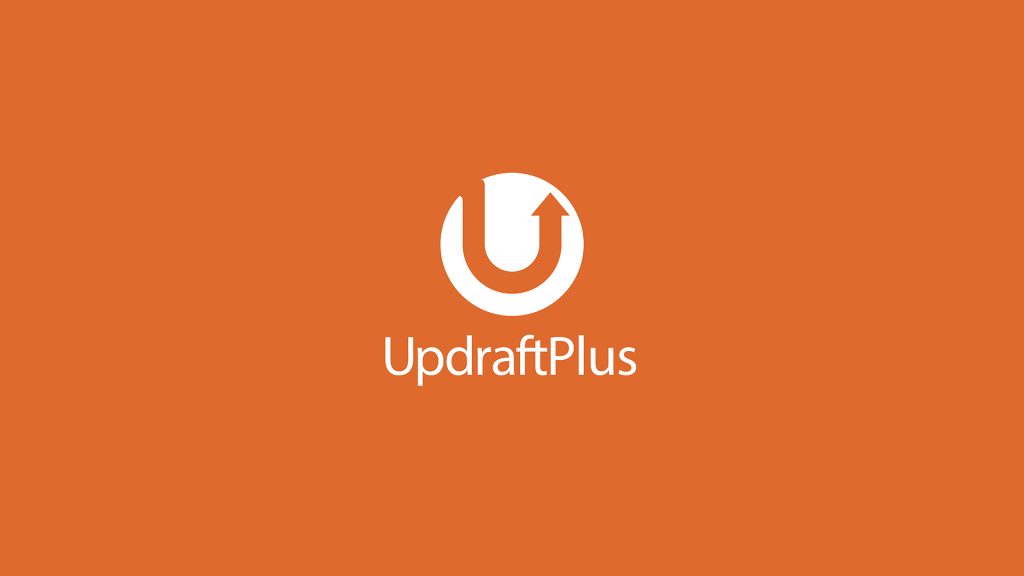The UpdraftPlus plugin for WordPress is a tool that allows users to easily backup and restore their websites. Backups can be done manually or automatically on a schedule and stored on popular cloud storage services such as Amazon S3, Dropbox, Google Drive, and more. The plugin also supports fast recovery, automatic backups, site duplication, and the ability to restore and convert backup files from other plugins. Users can choose specific components to backup or restore, schedule backups for files and databases, and easily access and manage backups from the WordPress Dashboard. Follow the simple installation and configuration steps to start using the UpdraftPlus plugin for secure website backups.
Introducing UpdraftPlus plugin
Have you ever wondered how to use the UpdraftPlus plugin for WordPress backup? Well, it’s a handy tool that simplifies the process of backing up and restoring your website. Whether you prefer manual backups or automatic ones on a schedule, this plugin has got you covered. Not to mention, you can conveniently store your backups on popular cloud storage services like Amazon S3, Dropbox, Google Drive, and more.
Here are some key features to highlight:
- Supports WordPress site backup to various platforms like Updraft Vault, Amazon S3, Dropbox, Google Drive, and more.
- Enables fast recovery of both source files and database.
- Allows for automatic backups on a recurring schedule.
- Equipped with a site duplicator/migrator feature for easy website transfers.
- Capable of restoring and converting backup files from other plugins like BackWPUp, BackUp WordPress, and others.
- Offers the flexibility to plan separate backups of source code and database.
- Automatically resumes failed uploads for a seamless backup process.
- Can split large pages into archive files for manageable backups.
- Lets you select specific backup files (plugins, themes, content) and components to restore.
- Download backup files directly from the WordPress Dashboard for convenience.
- Ensures security with encrypted backup databases.
Installation: Simply navigate to Plugins => Add new and type in the keyword "UpdraftPlus". Once installed and activated, you can access the plugin configuration section under Settings => UpdraftPlus Backups.
How to use: Plan your backups and choose where to store them, be it folders or databases. Click on the "backup now" button to initiate a quick backup process. From there, you have the option to Restore, Delete, or View Reports for your backed up items.
In the end, we hope this tutorial on using the UpdraftPlus plugin for WordPress backup proves helpful. If you’re intrigued by WordPress tips, stay tuned for more insightful content. Feel free to follow our fan page for the latest updates and enrich your knowledge about WordPress!
If you found this article informative or engaging, give it a rating to let us know your thoughts. Your feedback is valuable to us in creating more helpful content for our readers. Cheers to a tech-savvy journey with WordPress!